Intro
If you know me online or offline, you’ll also know that I have an obsession with productivity and knowledge management stuff. This includes note taking apps, task management apps, different methods and everything related to that. This is partly because of my ADHD and needing a support system for myself but also because how I work in general.
This is why when the new generation of note taking softwares started to appear, I had to test pretty much all of them. For a long time, I was using Roam Research and was generally happy with it. But couple of things pushed me to look for an alternative. These were mainly about security and usability issues, such as Roam being mainly an online service, not having enough security capabilities, the potential of my notes getting stuck in their servers and more. I might’ve not cared about those too much but the atmosphere created around the tool and people gathering around to built a “cult” also made me quite skeptical about the future of Roam.
At this point, I’ve decided to give Obsidian a serious chance and I’m glad that I did. Even though it still has some limitations compared to Roam, those limitations are there because of the things I care about more. Mainly Obsidian making sure that all my notes are available to me in an open format (Markdown) which can be used with any other software that can read Markdown files.
For example, right now I’m writing this post inside Obsidian. When I’m done, I’ll open the file inside iA Writer for final checks and then push it to my blog, which is where you’re reading this right now. This is the kind of usability and interoperability I care more than whether I can move my bullet points more quickly or not.
I can talk about Obsidian for hours but instead, I’ll add couple of recommended reads below and move on to how I’m using it right now.
- Obsidian: Understanding its Core Design Principles | by TfTHacker | Feb, 2022 | Medium
- Obsidian Roundup
- Obsidian – HackMD
- A Guide to Obsidian: Local, Markdown-Powered Networked Notes – SitePoint
My Obsidian Setup (as of March 2022)
Theme and Design Settings
This is how my Obsidian looks right now:

I’m using Minimal Theme with Nord color scheme. There are lots of beautifully designed themes out there but I’m all for clean and minimal design when it comes to tools I’m using for writing and reading. If this sounds like your thing, Minimal is the way to go. Plus Minimal Theme Settings and Style Settings plugins provide lots of options to adjust the theme for your taste.
If you’re looking for something different, you can check Shimmering Focus, Primary, Yin and Yang, California Coast, Sanctum or ITS to start discovering.
In addition to the theme, I also have couple snippets to enhance my Obsidian setup. One of those snippets are for different types of checkboxes. With that snippet, I can add checklists which looks like this:

Another one is a small snippet which lets me change sidebar tabs to different styles. The ones you see on the screenshot is called wide tabs.
I have also couple of different plugins focused on design and visual usability:
- Sliding Panes: Instead of having single window divided into different panes, this one lets me create multiple panes I can slide left and right to see. After trying it for a while it worked great for me.
- Indentation Guides: To create relationship lines between bullet points.
- Hider: To hide some of Obsidian UI to create even more minimal look.
On the right sidebar I have two set of menus. Bottom one is only for the backlinks and outgoing links. Since links are quite important for me, I wanted to keep this part clean. Top one usually has Calendar open but Advanced Tables and Breadcrumbs also has menus there.
On the left, top part is the file manager/search part but I also added two tabs underneath. One is to show me all my tags and the other one always shows the outline of the active note. I also used Hider to change how menus above (Notes, Search, Starred) looks.
Enhancement Focused Plugins
Another thing I like about Obsidian is how much you can enhance the Obsidian itself to do even more inside it. There are lots of different plugins I test regularly and there are always new ones coming. (This is why I’m a big fan of Obsidian Roundup.)
There are some plugins I can highly recommend for anyone who wants to get more out of Obsidian. All of these are available at the community plugins list, which you can find it in Settings. (Same goes for the plugins and themes I’ve mentioned above.)
- Advanced Tables: You can create basic tables on Markdown but with this plugin you can enhance it even more to use spreadsheet formulas or export to CSV.
- Calendar: It’s a simple plugin which creates a calendar on the sidebar. Through this calendar you can easily access to your daily notes and see how much you’ve written based on the dots under the dates.
- Breadcrumbs: It’s a plugin that lets you add relationship data to your notes. It’s useful for organizing notes or creating new relationships in your notes. It takes a little time to learn in the beginning.
- Dataview: This is a really powerful plugin. With this plugin you can use data in your notes to create lists or tables. And if you use frontmatter (YAML) in your notes, you can also use information on that part too.
- Auto Link Title: It’s one of those small plugins which makes my notes look much better. Whenever I paste only a link into a note, this plugin gets the title of the page and adds the link with that text.
- Kanban: If you’re fan of Kanban boards, this is the best option to create Kanban board notes.
- Charts View: If you need charts in your notes, this will let you create all of the most used types of charts easily.
- Readwise Official: Thanks to this plugin, I can have all of my Readwise highlights available in my vault. Which is a must for me.
- Natural Language Dates: If you’re actively using daily notes and want to link dates in other notes to your daily notes, this will help you do this easily.
There are also other plugins for specific purposes such as Advanced Mobile Toolbar for an easier mobile usage, Citations for importing and using BibTex, Outliner for enhanced outlining, DEVONlink if you’re actively using DevonThink and Discord Rich Presence to show off your Obsidian use on Discord.
Closing Notes
I was planning to continue with my organization of notes and folders, what kind of templates I have and other notes but it’s already well over a thousand words so I think sharing those in another post is a good idea. So I’m limiting this one with themes and plugins but I guess my choices has given you some ideas about the second part too.
If you have any questions or things you want me to mention, feel free to send a comment or reach out to me whichever way you prefer.
This is also the start of a new blogchain I call “Generalist’s Toolbox” so expect more posts similar to this about different tools I’m using.
All my work published here and on my newsletter is supported by the readers. If you want to become a regular supporter of my work and help me create more, you can visit my Patreon. If you prefer to give me a one-time donation you can do that over my Buy Me A Coffee page. Thanks!
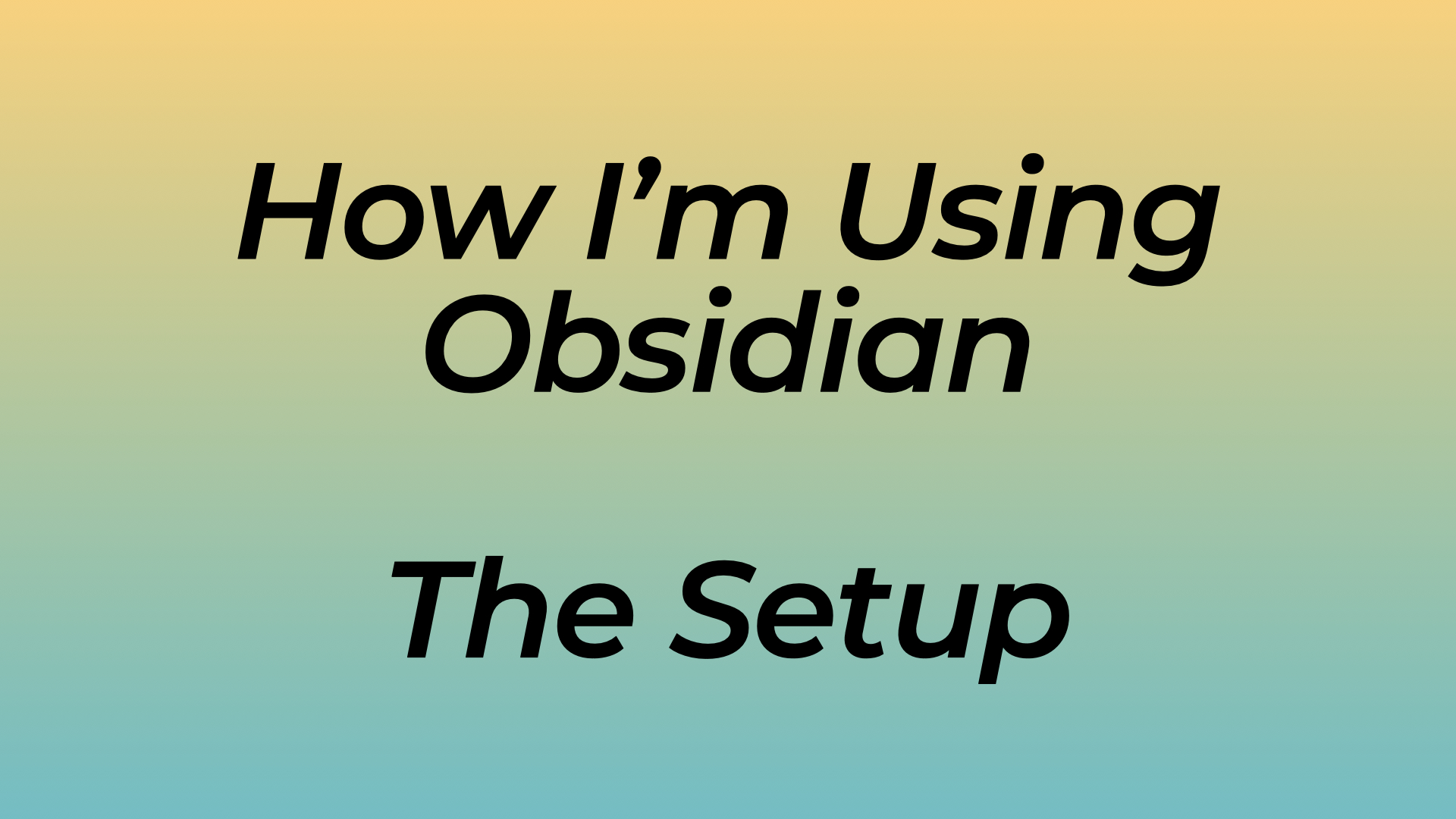
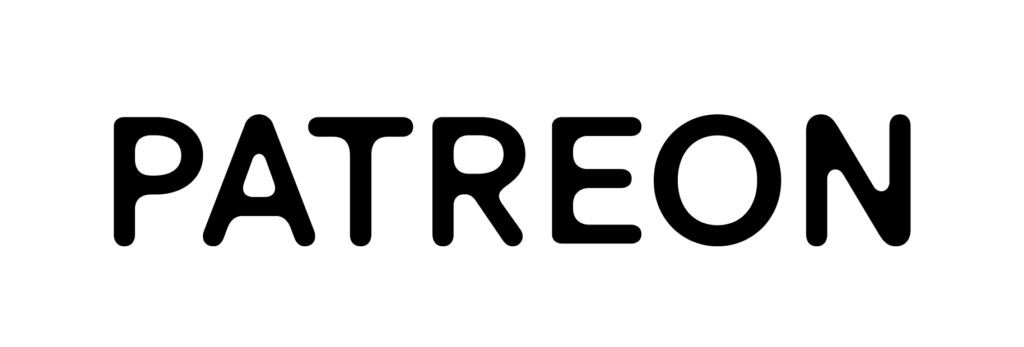
Leave a Reply